Home automation and home security pair well with each other, and each system can extend the capabilities of the other. This tech note will show how to configure Blue Iris to call a Homeseer event when a camera detects motion.
Configuring Blue Iris is very simple and starts with selecting a camera that will act as the initiating device for the Homeseer event. Start by opening the setting of the desired camera and select the ‘Trigger’ tab.
On this tab, select the ‘Motion sensor’ checkbox and then select the ‘Configure…’ button and configure the sensitivity and any other desired settings.
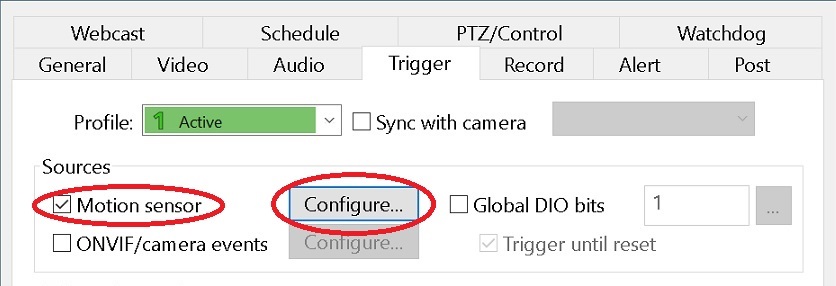
Save the configuration settings by selecting ‘OK’, which will return you to the ‘Trigger’ tab.
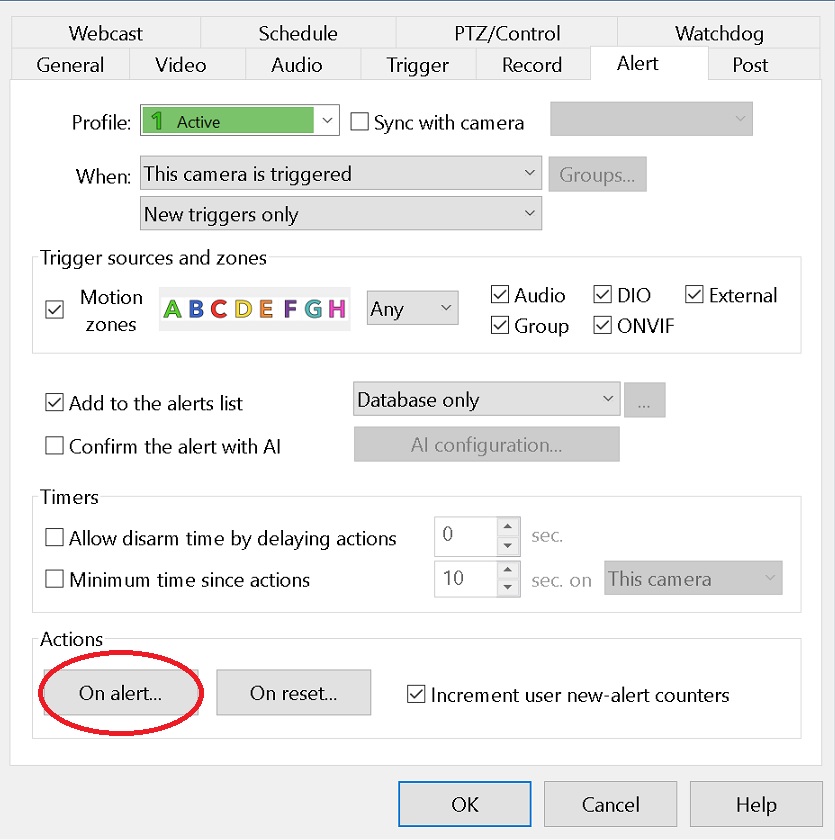
Next, switch to the ‘Alert’ tab and at the bottom, select the ‘On alert…’ button. This will open a new window which will allow you to configure the connection to your Homeseer server. At the bottom of the newly opened window, select the plus icon at the bottom to add a new connection. When the new connection window opens, enter a description for the connection.
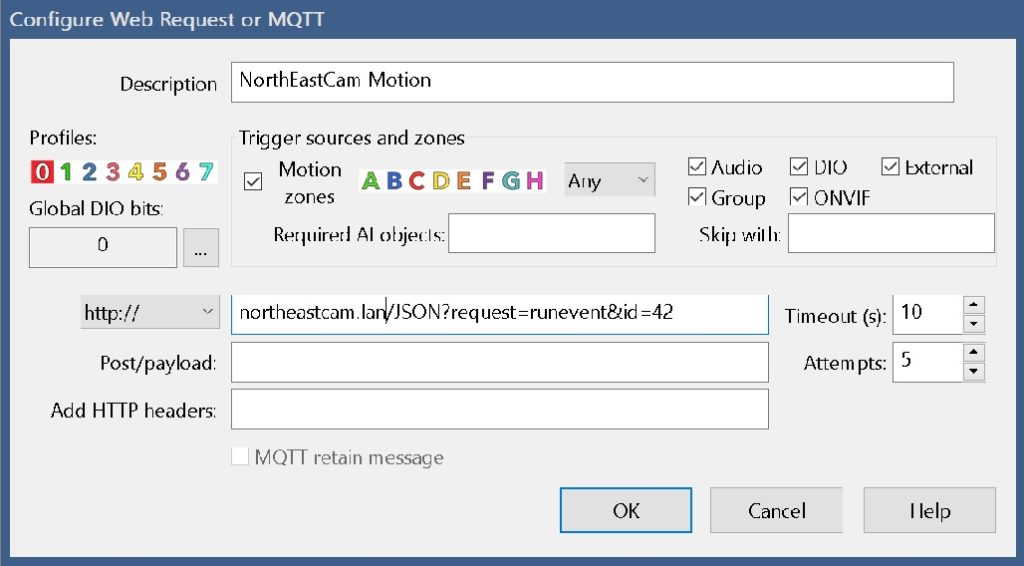
Then enter the http or https information to the specific Homeseer event to be triggered. In the example above, the Homeseer DNS name (northeastcam.lan) is entered along with the JSON syntax for the desired event to run, as indicated by the id number. If DNS names are not used in your local network, you will enter the Homeseer IP address. Once this information has been entered, select ‘OK’ on each window until you return to the main Blue Iris screen.
You know have the ability to call Homeseer events based on Blue Iris camera activity.